Masterpass v4
Masterpass is a digital wallet provider that allows payers to store their payment details such as card details, billing and shipping address in a secure server. When paying online the payer can simply log onto Masterpass and select the stored payment details, saving the payer from having to provide their payment details every time they pay online. This is useful if you wish to improve the convenience and user experience plus reduce PCI compliance costs as the wallet provider ensures the security of storing the payer's information.
Prerequisites
To use Masterpass via the CommWeb payment gateway, your payment service provider must have your merchant profile boarded onto Masterpass. Once you are successfully boarded, you will be issued with a Checkout Identifier that your payment service provider uses to configure you for Masterpass in Merchant Manager.
Masterpass Checkout Experience
This section describes a sample checkout flow for your shop site where the payer uses the shipping address as stored by Masterpass. The payer reviews and confirms the payment on your shop site.
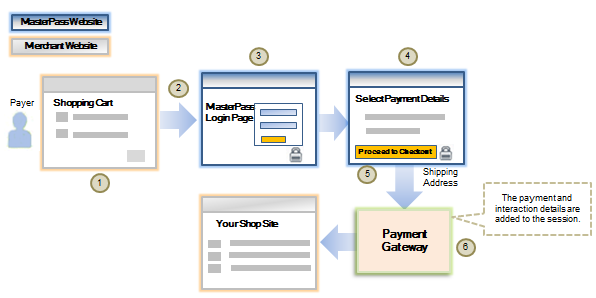
The checkout flow is as follows:
- A payer browses your shop site, selects one or more products, and clicks Masterpass at the checkout page.
- When the payer clicks Masterpass:
- request a session identifier using the Create Session operation.
- initiate a Masterpass interaction using the session ID from the Create Session operation in an Open Wallet operation.
- redirect the payer's browser to Masterpass using the redirect URL returned in the Open Wallet response.
- The payer logs in to their Masterpass account using the Masterpass Login page.
- The payer selects from the available payment and shipping options. If you are configured in the CommWeb payment gateway to collect the shipping address from Masterpass, then Masterpass requests the payer to select a shipping address. The payer may select a shipping address previously stored with Masterpass, or enter a new one. Alternatively, you can collect the shipping address on your shop site before/after redirecting to Masterpass.
- When the payer proceeds with the interaction by clicking "Proceed to Checkout" button on the Masterpass website, the CommWeb payment gateway redirects the payer from Masterpass back to your shop site using the
return URLprovided in the Open Wallet request.
If the payer cancels the interaction at Masterpass, the CommWeb payment gateway redirects the payer's browser to thecancel URLprovided in the Open Wallet request. - If the interaction was successful, the interaction details and payment details collected at Masterpass are stored in the session identified in the Open Wallet request. At this stage, you can choose to display further pages to the payer or use the session to perform a payment or a storage operation.
It is recommended that you retrieve the session details using the Retrieve Session operation and check the session contents before you initiate a payment operation.
If you have an existing Hosted Checkout integration, Masterpass will automatically be available once you have successfully enabled it.